Saving
and Testing the Complete DAISY Book.
In
the DAISY Build process, EasePublisher actually creates
two separate versions of the book
– one has .wav files and the other has.mp3 files –
we want the latter (mp3) version.
To locate the
version with mp3 files, look under “Options”
-> “Build Options” ->“Folders”
and make sure “Distribution Folder” is marked
as The Current Project. This will be the
version with MP3s.
Typically the
mp3 version will be located inside the folder with the .wav
files and named “Daisy_202_audioFullText”
o If necessary – use the file search function of Windows
to locate the folder.
Move the entire
folder with the mp3 version into the main textbook folder
within the Current Projects folder. At this point, within
the Current Projects folder there should be a cover
folder with the name of the book and the ISBN number.
Inside this folder will be the following sub folders
[rename folders as necessary]:
- document: original
.PDF scan titled [book_title_pdf]
- subfolder:
clean MS-Word files [book_title_doc]
- subfolder:
Web page Filtered files used for DAISY encoding [book_title_text_for_DAISY]
- subfolder:
DAISY talking book file with .wav sound files [book_title_DTB]
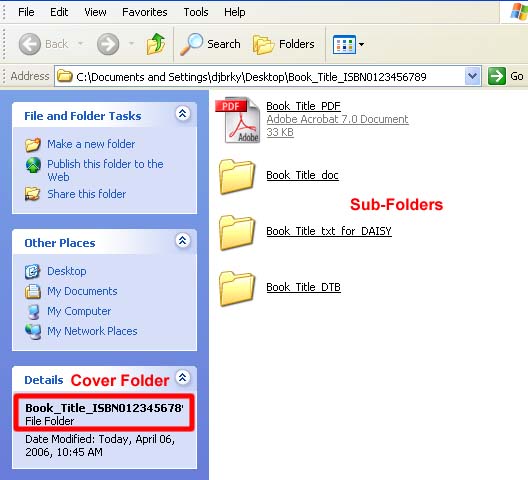
We
save and label every part of the process in a neat and organized
fashion.
Though we are concentrating on the creation of
DAISY books in this training, the various digital files
created through the process can be used to create many different
forms of Alternate Format Textbooks - including Braille,
Large Print, straight mp3 and digital text files used by
other programs designed to provide technology access for
students and other individuals with disabilities.
After the folders
are properly named and set, it is time to test the DAISY
file to make certain it is working properly.

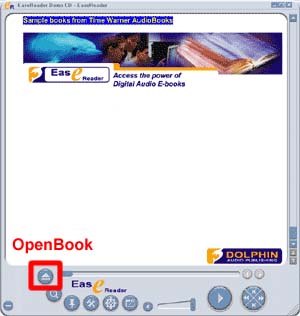
Instructions
for using EaseReader are available in the DAISY
Playback Software section of the training module.
After
testing the book - add book to the “Completed Daisy
Books” spreadsheet located on the workstation desktop.
Contact information for delivery to the students is on the
spreadsheet.
Log
into our Gmail
account for this purpose [budisabilityservices@gmail.com]
|
